void glCopyTexImage1D(GLenum target,
GLint level,
GLint internalFormat, GLint x, GLint y,
GLsizei width, GLint border);
Creates a one-dimensional texture, using framebuffer data to define the texels. The pixels are read from the current GL_READ_BUFFER and are processed exactly as if glCopyPixels() had been called but stopped before final conversion. The settings of glPixelStore*() and glPixelTransfer*() are applied.
The target parameter must be set to the constant GL_TEXTURE_1D. The level, internalFormat, and border parameters have the same effects that they have for glCopyTexImage2D(). The texture array is taken from a row of pixels with the lower-left corner at coordinates specified by the (x, y) parameters. The width parameter specifies the number of pixels in this row. The value of width is 2m (or 2m+2 if there's a border), where m is a nonnegative integer.
void glCopyTexSubImage1D(GLenum target,
GLint level, GLint xoffset,
GLint x, GLint y, GLsizei width);
Uses image data from the framebuffer to replace all or part of a contiguous subregion of the current, existing one-dimensional texture image. The pixels are read from the current GL_READ_BUFFER and are processed exactly as if glCopyPixels() had been called but stopped before final conversion. The settings of glPixelStore*() and glPixelTransfer*() are applied.
The target parameter must be set to GL_TEXTURE_1D. level is the mipmap level-of-detail number. xoffset specifies the texel offset and specifies where to put the subimage within the existing texture array. The subimage texture array is taken from a row of pixels with the lower-left corner at coordinates specified by the (x, y) parameters. The width parameter specifies the number of pixels in this row.
Using a Texture's Borders
Advanced
If you need to apply a larger texture map than your implementation of OpenGL allows, you can, with a little care, effectively make larger textures by tiling with several different textures. For example, if you need a texture twice as large as the maximum allowed size mapped to a square, draw the square as four subsquares, and load a different texture before drawing each piece.
Since only a single texture map is available at one time, this approach might lead to problems at the edges of the textures, especially if some form of linear filtering is enabled. The texture value to be used for pixels at the edges must be averaged with something beyond the edge, which, ideally, should come from the adjacent texture map. If you define a border for each texture whose texel values are equal to the values of the texels on the edge of the adjacent texture map, then the correct behavior results when linear filtering takes place.
To do this correctly, notice that each map can have eight neighbors - one adjacent to each edge, and one touching each corner. The values of the texels in the corner of the border need to correspond with the texels in the texture maps that touch the corners. If your texture is an edge or corner of the whole tiling, you need to decide what values would be reasonable to put in the borders. The easiest reasonable thing to do is to copy the value of the adjacent texel in the texture map. Remember that the border values need to be supplied at the same time as the texture-image data, so you need to figure this out ahead of time.
A texture's border color is also used if the texture is applied in such a way that it only partially covers a primitive. (See "Repeating and Clamping Textures" for more information about this situation.)
Multiple Levels of Detail
Advanced
Textured objects can be viewed, like any other objects in a scene, at different distances from the viewpoint. In a dynamic scene, as a textured object moves farther from the viewpoint, the texture map must decrease in size along with the size of the projected image. To accomplish this, OpenGL has to filter the texture map down to an appropriate size for mapping onto the object, without introducing visually disturbing artifacts. For example, to render a brick wall, you may use a large (say 128 × 128 texel) texture image when it is close to the viewer. But if the wall is moved farther away from the viewer until it appears on the screen as a single pixel, then the filtered textures may appear to change abruptly at certain transition points.
To avoid such artifacts, you can specify a series of prefiltered texture maps of decreasing resolutions, called mipmaps, as shown in Figure 9-4. The term mipmap was coined by Lance Williams, when he introduced the idea in his paper, "Pyramidal Parametrics" (SIGGRAPH 1983 Proceedings). Mip stands for the Latin multim im parvo, meaning "many things in a small place." Mipmapping uses some clever methods to pack image data into memory.
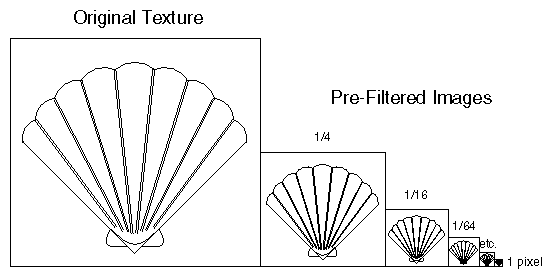
Figure 9-4 : Mipmaps
When using mipmapping, OpenGL automatically determines which texture map to use based on the size (in pixels) of the object being mapped. With this approach, the level of detail in the texture map is appropriate for the image that's drawn on the screen - as the image of the object gets smaller, the size of the texture map decreases. Mipmapping requires some extra computation and texture storage area; however, when it's not used, textures that are mapped onto smaller objects might shimmer and flash as the objects move.
To use mipmapping, you must provide all sizes of your texture in powers of 2 between the largest size and a 1 × 1 map. For example, if your highest-resolution map is 64 × 16, you must also provide maps of size 32 × 8, 16 × 4, 8 × 2, 4 × 1, 2 × 1, and 1 × 1. The smaller maps are typically filtered and averaged-down versions of the largest map in which each texel in a smaller texture is an average of the corresponding four texels in the larger texture. (Since OpenGL doesn't require any particular method for calculating the smaller maps, the differently sized textures could be totally unrelated. In practice, unrelated textures would make the transitioet of texture objects that have better performance than texture objects outside the working set. These high-performance texture objects are said to be resident and may have special hardware and/or software acceleration available. You may use OpenGL to create and delete texture objects and to determine which textures constitute your working set.
This chapter covers the OpenGL's texture-mapping facility in the following major sections.
- "An Overview and an Example" gives a brief, broad look at the steps required to perform texture mapping. It also presents a relatively simple example of texture mapping.
- "Specifying the Texture" explains how to specify one- or two-dimensional textures. It also discusses how to use a texture's borders, how to supply a series of related textures of different sizes, and how to control the filtering methods used to determine how an applied texture is mapped to screen coordinates.
- "Filtering" details how textures are either magnified or minified as they are applied to the pixels of polygons. Minification using special mipmap textures is also explained.
- "Texture Objects" describes how to put texture images into objects so that you can control several textures at one time. With texture objects, you may be able to create a working set of high-performance textures, which are said to be resident. You may also prioritize texture objects to increase or decrease the likelihood that a texture object is resident.
- "Texture Functions" discusses the methods used for painting a texture onto a surface. You can choose to have the texture color values replace those that would be used if texturing wasn't in effect, or you can have the final color be a combination of the two.
- "Assigning Texture Coordinates" describes how to compute and assign appropriate texture coordinates to the vertices of an object. It also explains how to control the behavior of coordinates that lie outside the default range - that is, how to repeat or clamp textures across a surface.
- "Automatic Texture-Coordinate Generation" shows how to have OpenGL automatically generate texture coordinates so that you can achieve such effects as contour and environment maps.
- "Advanced Features" explains how to manipulate the texture matrix stack and how to use the q texture coordinate.
Version 1.1 of OpenGL introduces several new texture-mapping operations:
- Thirty-eight additional internal texture image formats
- Texture proxy, to query whether there are enough resources to accommodate a given texture image
- Texture subimage, to replace all or part of an existing texture image rather than completely deleting and creating a texture to achieve the same effect
- Specifying texture data from framebuffer memory (as well as from processor memory)
- Texture objects, including resident textures and prioritizing
If you try to use one of these texture-mapping operations and can't find it, check the version number of your implementation of OpenGL to see if it actually supports it. (See "Which Version Am I Using?" in Chapter 14.)
